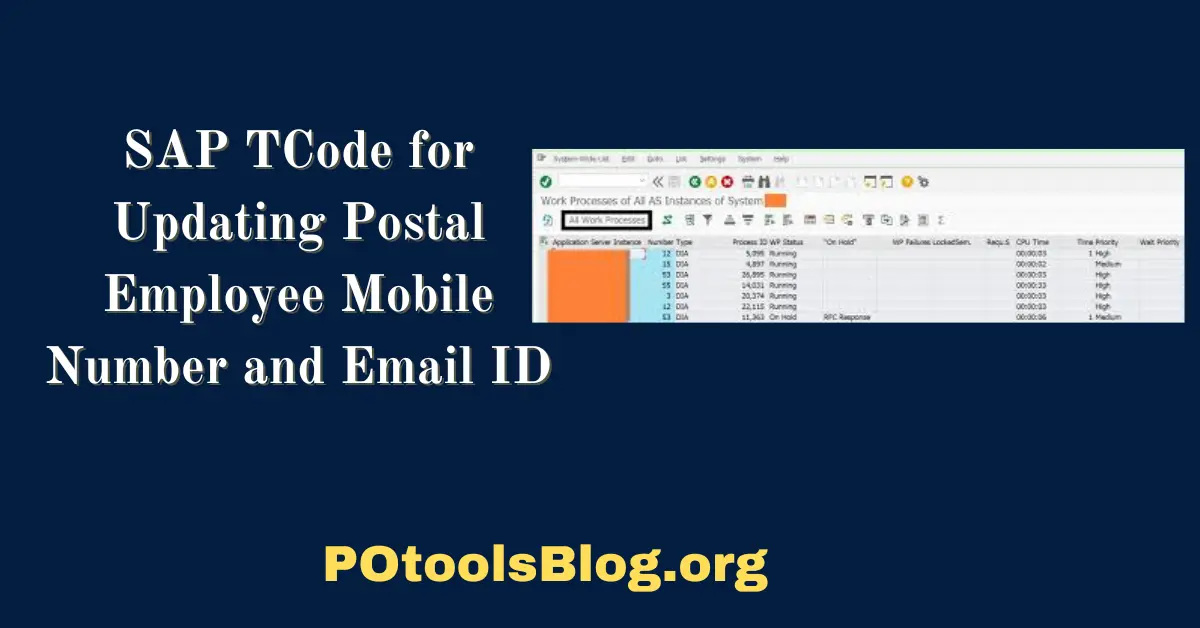It is essential to manage personnel information precisely and effectively in the changing world of enterprise resource planning (ERP). Making sure that contact details, including email addresses and cell phone numbers, are up to date and correctly managed, is one of the most important parts of this.
Updating these details requires certain transaction codes (Tcodes) for firms using SAP, which enable smooth system updates.
This detailed tutorial will cover the SAP Tcodes required to update email addresses and cell numbers for postal employees, along with step-by-step instructions and answers to frequently asked questions about these procedures.
Understanding SAP Tcodes
Within SAP, a transaction code (Tcode) serves as a shortcut that points users in the direction of a certain program or feature.
Tcodes decrease the amount of steps needed to complete certain operations, making navigation easier and boosting productivity. To guarantee a correct and effective procedure for changing personnel details, certain Tcodes are utilized.
Bulk Format for Email IDS (IT0105) & Mobile Number (IT0105)
| PERNR | BEGDA | ENDA | E-Mail ID | USRTY | SUBTLY |
| 12345678 | 26.11.1986 | 31.12.999 | abc@indiapost.gov.in | 00100 | 00100 |
| PERNR | BEGDA | ENDA | Mobile | USRTY | SUBTLY |
| 12345678 | 26.11.1986 | 31.12.999 | 9999999999 | CELL | CELL |
How Do I Change My Mobile Number in the SAP Portal?
Using certain Tcodes intended for administrative or employee self-service activities, updating your cellphone number on the SAP site is a simple operation. Here’s how to change your cellphone number step-by-step:
1. Access the SAP Portal
- Enter your login information to access the SAP portal.
- Depending on your job and permissions, navigate to either the Administrative Services or Employee Self-Service (ESS) area.
2. Find the Update Function
- Locate the Personal Information or Contact Details tab in the ESS section.
- To edit your contact information, click the button next to it.
3. Revise your phone number
- In the provided field, type your new cellphone number.
- For accuracy and completeness, double-check the number.
- To save the modifications, click Save.
4. Confirm the Update
- You may get an email or message confirming the change.
- Make sure your SAP profile accurately displays the new cellphone number.
What is the Tcode for SAP Email Status?
Certain Tcodes are used to control and check the status of emails and notifications issued via SAP. Users may guarantee that emails are delivered and processed accurately by using these Tcodes to monitor email conversations.
Important Tcodes for SAP Mail Status SOST:
- This Tcode keeps track of outgoing email statuses in SAP. The email’s delivery status is provided in detail, indicating whether it was delivered successfully, failed, or is still being processed.
How to Use SOST:
- Type SOST into the command area in SAP.
- The Outbound Email Monitoring page appears when you press Enter.
- To find certain emails or status updates, utilize the provided filters.
- Examine the outcomes to see how your emails are doing.
SBWP:
- Within SAP, internal communications and alerts are managed and reviewed using the SAP Business Workplace (SBWP) Tcode.
How to Use SBWP:
- Fill up the SAP command box with SBWP.
- The Business Workplace will open when you hit Enter.
- To read messages, navigate to either the Inbox or Outbox.
- Verify internal communications’ status and specifics.
Additional Tips for Managing Contact Information in SAP
- Frequent Updates: To prevent communication lapses, make sure that email addresses and cell numbers are updated often. Encourage staff members to frequently check their contact information.
- Permissions and Access: The ability to edit employee contact information should only be granted to authorized staff. This guarantees data integrity and stops unwanted alterations.
- Audit Trails: To monitor modifications made to contact details, make use of SAP’s audit trail functionality. This aids in keeping track of changes and resolving any potential problems.
- Connectivity with Different Systems: Achieve synchronization between SAP updates and other applications and systems utilized by your company, such as communication platforms or HR management solutions.
Troubleshooting Common Issues
Problem: Unable to Access Tcodes Solution
- Make sure you are authorized to access Tcodes. If you have problems getting access, get in touch with your SAP administrator.
Problem: Not Reflected Changes
- Solution: Verify that the modifications were appropriately saved. Look for any processing lags or system faults. For help, get in touch with SAP support if the problem continues.
Problem: Inaccurate Data Entry Solution
- Verify and amend the entered data twice. Before saving the modifications, be sure that every field has been filled out completely.
Conclusion
For a business to retain accurate contact information and guarantee efficient communication, postal employees’ email addresses and cellphone numbers must be updated in SAP.
Users may effectively maintain and update their contact details by using the relevant Tcodes and according to the instructed processes.
Contact information should be regularly maintained and monitored to avoid communication problems and improve overall operational efficiency.
FAQs
How can I update my mobile number in the SAP portal?
Enter the SAP site, go to the Administrative Services or Employee Self-Service (ESS) area, and update your cell number there. To update your cellphone number, locate the Personal Information or Contact Details page, click the Edit option, and then click Save. Verify the change by consulting any emails or confirmation messages you get.
What Tcode should I use to check the status of outbound emails in SAP?
Use the Tcode SOST to view the status of outgoing emails in SAP. Email delivery status monitoring is made possible by this Tcode, which lets you know if emails were sent successfully, unsuccessfully, or are still being processed. On the Outbound Email Monitoring page, check the email status and enter SOST in the SAP command area.
Why are changes to my contact information not being reflected in SAP?
Make sure you have saved the modifications appropriately if you have made changes to your contact information but they are not showing up in SAP. Look for any processing lags or system faults. Make sure you have the required rights, and if the problem still arises, get in touch with SAP support.